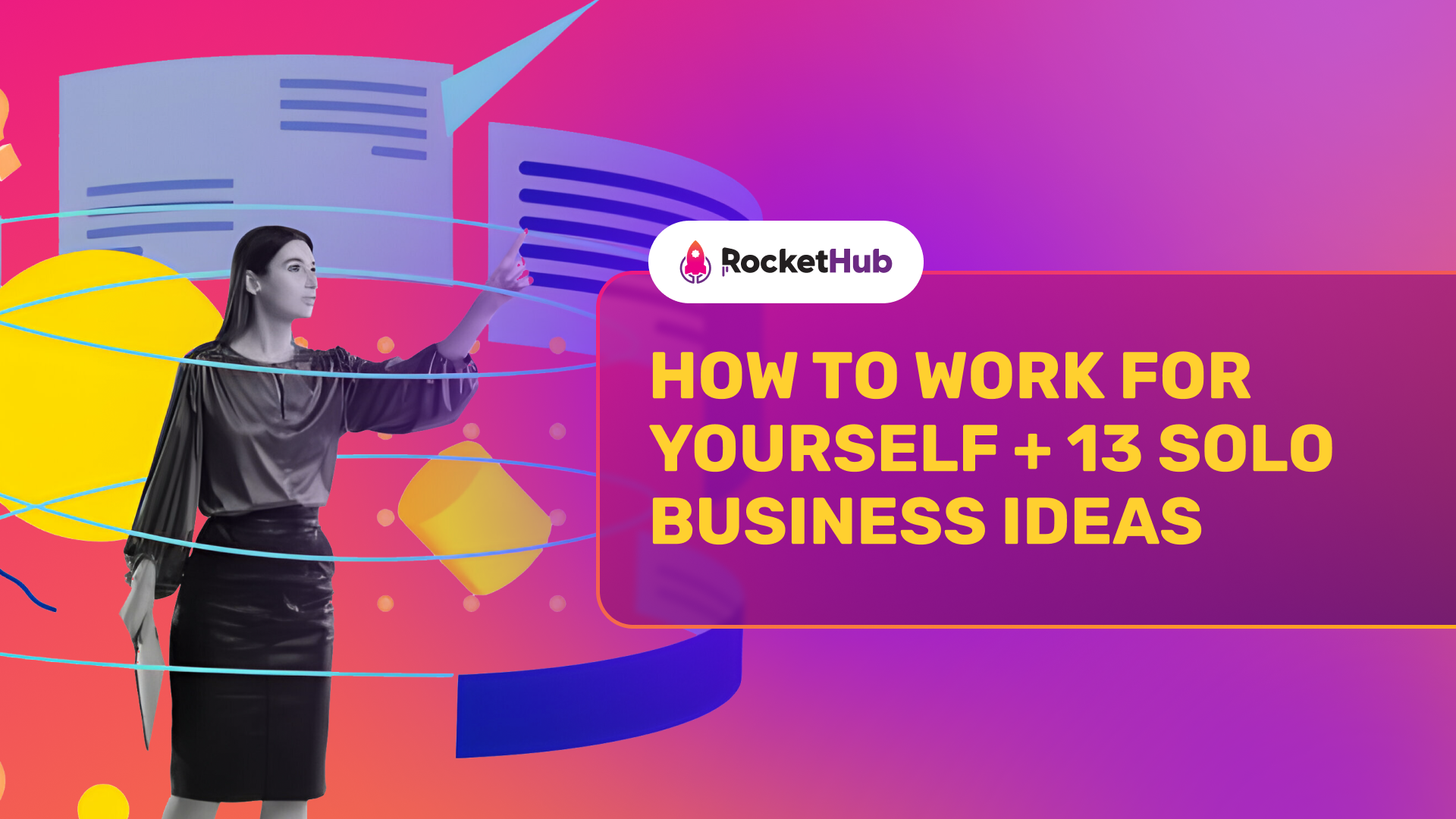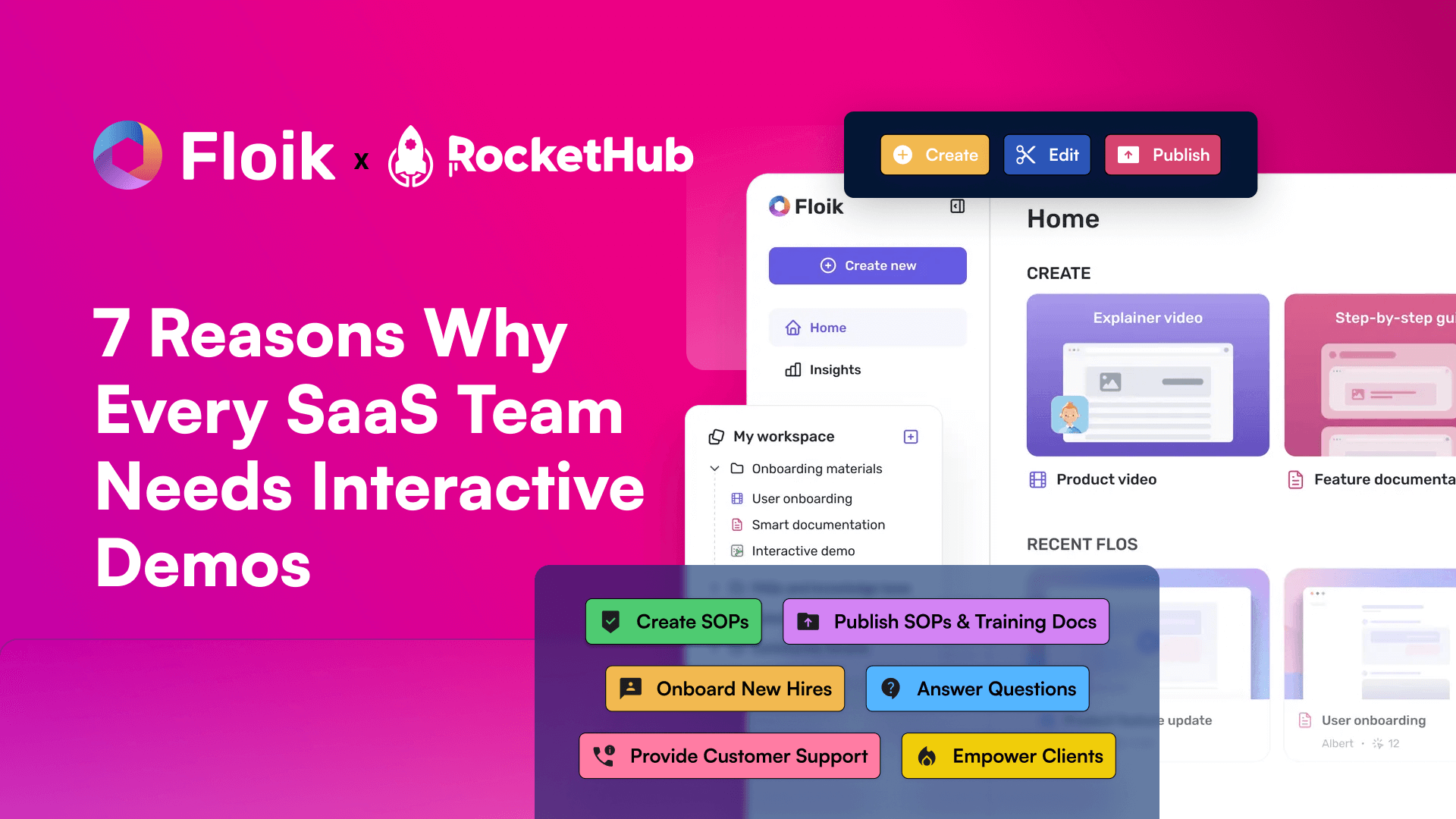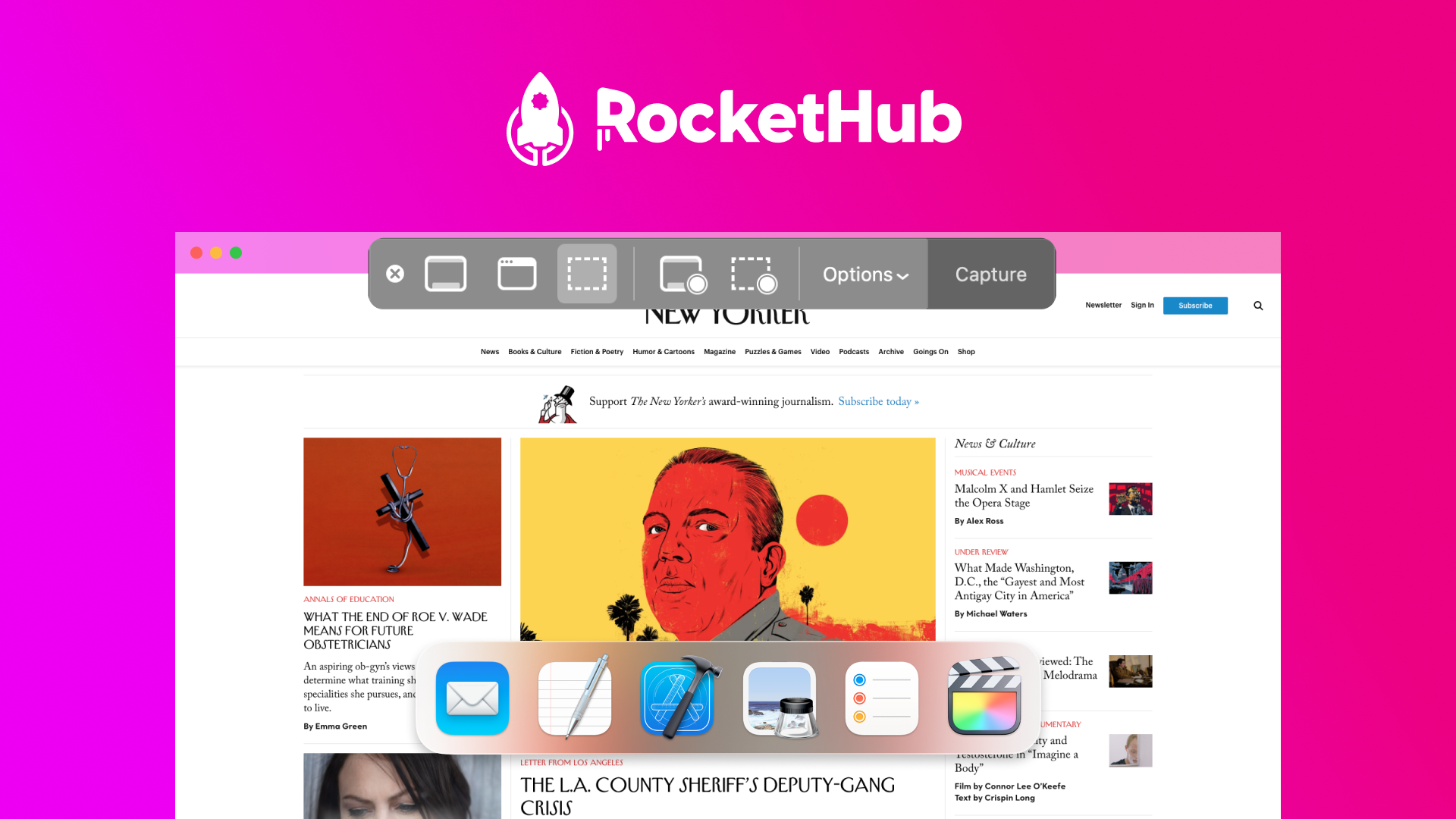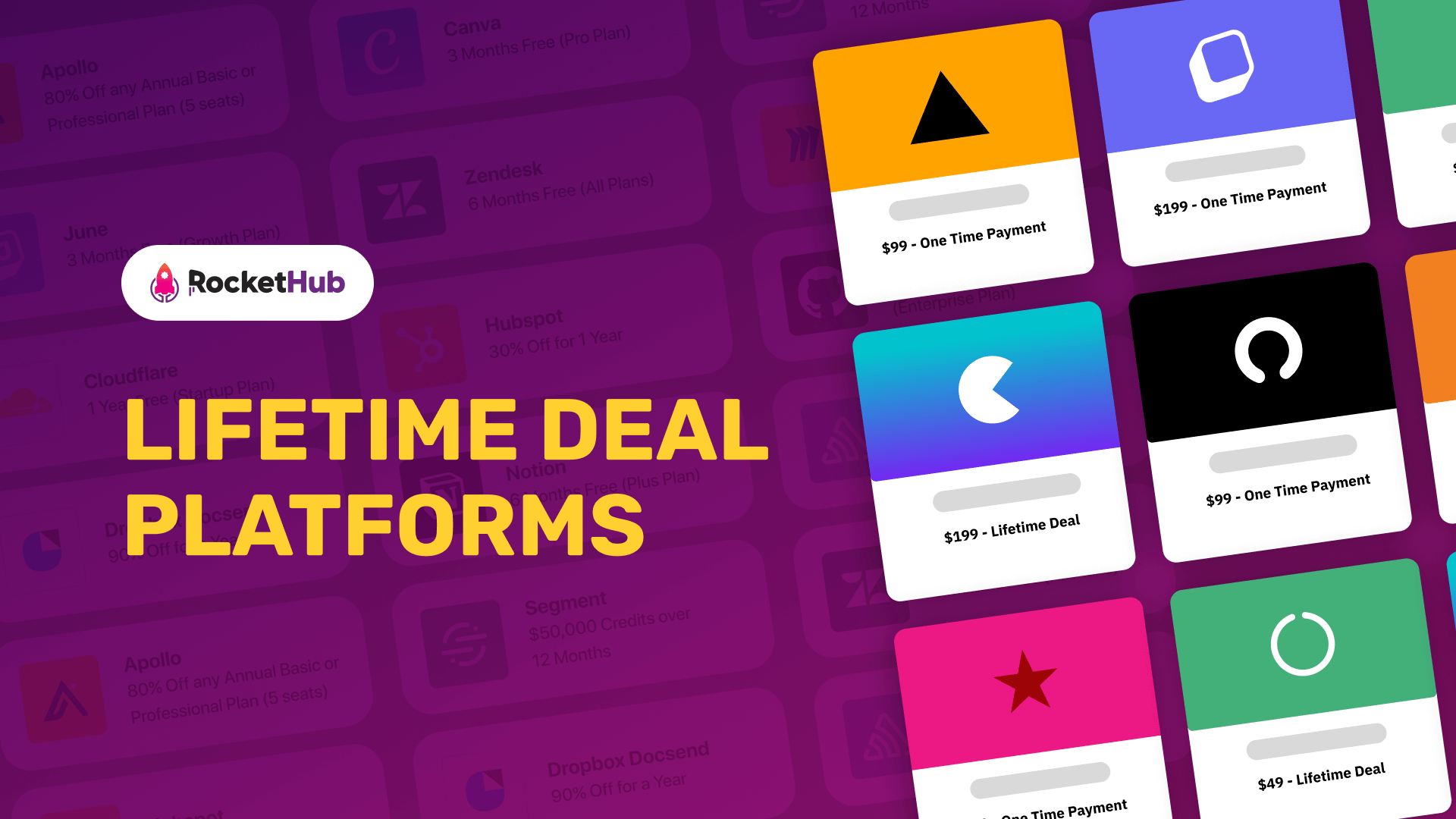
Google Analytics 101: The Beginners Guide
- RocketHub Team
- March 30, 2022
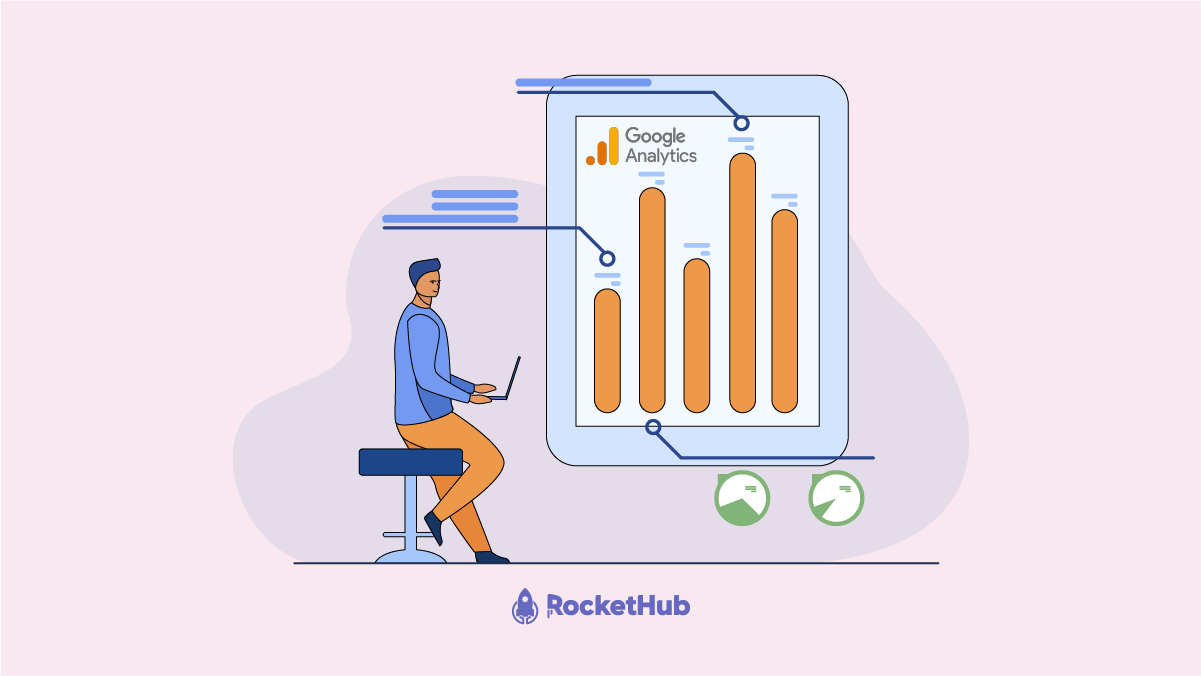
As the world’s largest search engine, Google has answers to almost everything people could possibly ask. But how do they do that? The answer is Google Analytics! For a business to successfully develop its online presence and generate more sales, website analytics and data about the target market and industry are essential.
There are many third-party websites and tools that offer such information out there, however, nothing beats the good old Google Analytics. As the hub of data, business owners can find tons of vital information about their websites, including website visitor behavior, engagement rates, bounce rates, etc for FREE!
In this article, we will walk you through everything you need to know about Google Analytics including how to install it on different platforms and what to watch for in reports. Let’s get started.
What is Google Analytics and Why Do Businesses Need It?
Google Analytics is undeniably one of the most popular web analytics tools that helps analyze website traffic under a single platform. It offers you information about everything related to your website’s performance. It offers a wide range of data and analytics, such as the number of visitors your website gets per day or month, how they navigate through the web pages, how long they spend on each page, especially the landing page, and more.
Website data wasn’t always this easy to read. Sure, you may have the ability to source website data from any tool, but it could be tough to comprehend. The server log will spit out every possible information about your website with no filter. While this information can be valuable, it wouldn’t be the most relevant to your business goals.
By using Google Analytics, you can scrape out the most crucial information that can determine the performance of your website. It can also determine the performance of your marketing campaigns which are created to drive traffic to your website. Tracking such traffic patterns, visitor behavior, etc., allows you to optimize your campaigns and the website if required to boost the outcomes.
What does Google Analytics Offer?
Google Analytics has endless capabilities, one of the most crucial data you should absolutely consider is monitoring the traffic volume, especially if you have a new website. The traffic you gain or lose every day should be regularly monitored. This can give you a better view of the performance of your website. If you see strategies or techniques giving you higher traffic while some don’t, you know what to focus more on accordingly. It can also help test out different strategies and techniques to see which one brings the maximum traffic to the website.
While the traffic volume information might be the most critical, Google Analytics offers many more useful reports! Let’s look at each one in turn.
All Pages Report
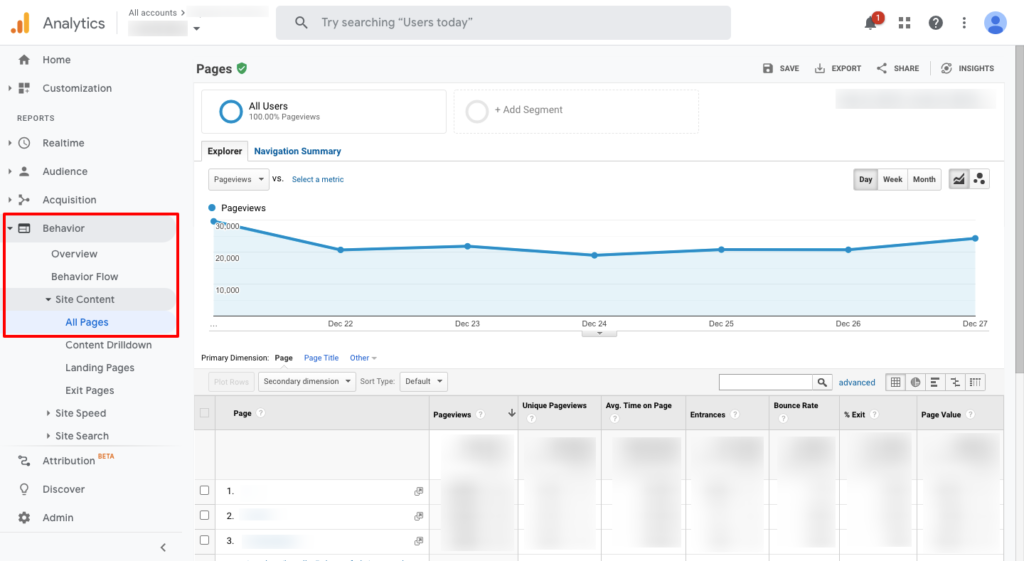
You can find this in the “Site Content” section under the “Behavior” menu in the dashboard. This will display the web pages on your website that your visitors have checked under a specific time period. It can help to know what your visitors are interested in knowing when they check your website. Accordingly, you can optimize it and make it more informative to serve the purpose better. In case you find an important page not getting enough views, such as the “Services” page or “Checkout” page, you may want to make the necessary improvements accordingly.
All Traffic Report
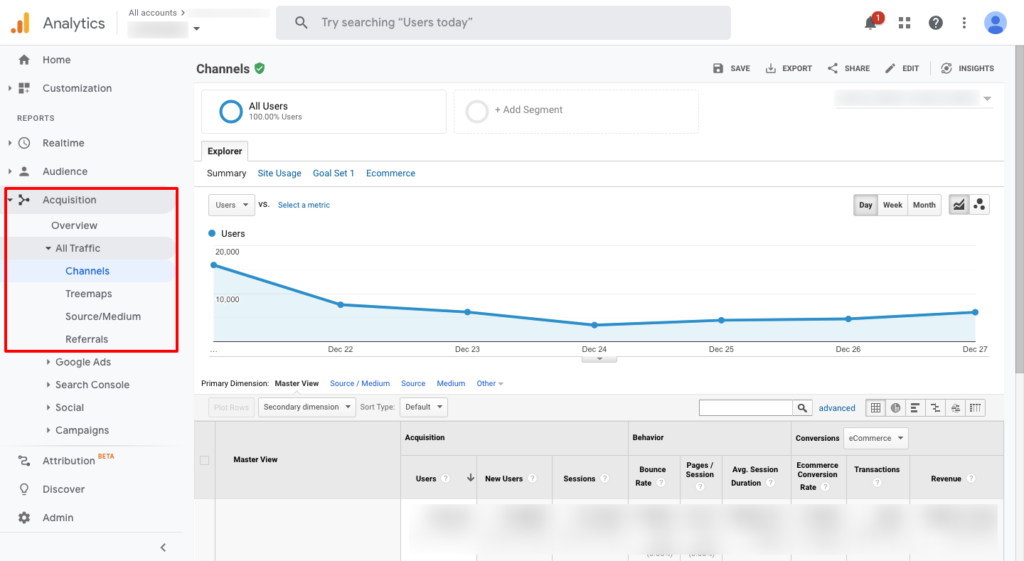
You can find the All Traffic data in the “Acquisition” section under the control panel. You can start your analysis by filtering it based on channels, treemaps, source/mediums, or referrals. You will get different reports for each of them, which can help you understand where the most amount of traffic is coming from. You can also get more insights into your conversion rates and visitor behavior here.
Exploring the Google Analytics
As we said, Google has endless possibilities. There is countless data and information that could be fruitful for your business. However, do not stick to only the ones we described above and take your time in exploring the platform.
You can check out other metrics like page view, session, unique pageviews, bounce rate, average time on page, session duration, etc.
Even if it may seem overwhelming initially, you can always navigate through the data as per your business objectives and find the right data and information that can help you learn about your business and optimize it if required. Once you find the right set of data that suits your business needs, data analysis with Google Analytics gets simple!
How to Install Google Analytics
To start with Google Analytics, you first need to visit the Google Analytics official website and create an account with your business details. However, that simply doesn’t end there. After creating your account with Google Analytics, you need to install it on the platform you are using to power your website, such as WordPress, Wix, etc. Regardless of the platform you use, you first need to generate a specific Google Analytics tracking code before you install it on the platform. We have created a step-by-step guide on the same for you. Stay with us and follow the steps mentioned below.
Generate Your Google Analytics Tracking Code and Tracking ID?
Step 1: Find the Admin menu located at the bottom left corner of the Google Analytics dashboard.
Step 2: Click on “Tracking Code” under the “Tracking Info” section
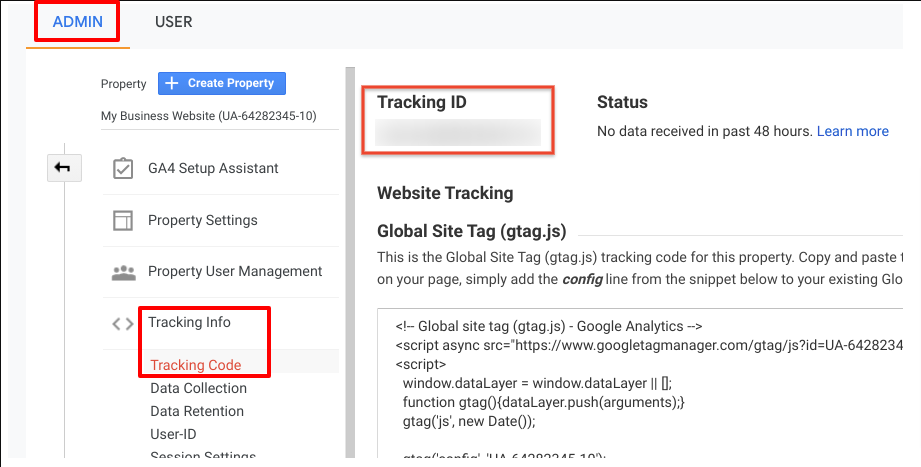
Step 3: You can now see a code generated, which is your Google Analytics Tracking Code. Copy the code and follow the next steps to add it to the platforms.
How to Install Google Analytics on Wix?
You need to be on a premium Wix plan to integrate Google Analytics into your website. If you are using the Wix Free plan, you will not be able to install Google Analytics on your website. Here are the steps of installing Google Analytics on your Wix website.
Step 1: Click on “Marketing & SEO” present on the left side of your Wix dashboard.
Step 2: Click on “Marketing Integrations.”
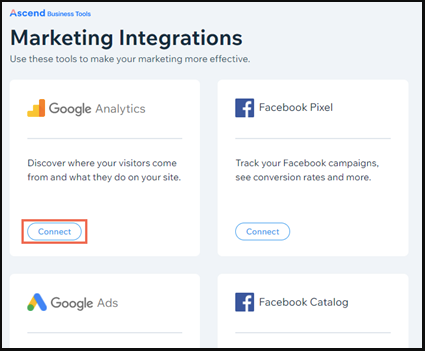
Step 3: Click on “Connect” under the Google Analytics option and add your Google Analytics Tracking ID that you just generated and copied.
How to Install Google Analytics on WordPress?
There are multiple ways to install Google Analytics on WordPress. You can either install it manually or use a plugin like Header Footer Code Manager (HFCM) Pro, Site Kit by Google, or GA Google Analytics. Let’s check the process with HFCM Pro because it’s the easiest way to do it!
Step 1: Install the HFCM Pro to your WordPress site. Follow these steps below:
- Upload
99robots-header-footer-code-manager-proto the/wp-content/plugins/directory - Activate the plugin through the ‘Plugins’ menu in WordPress
- Go to the plugins page to see instructions for shortcode and PHP template tags
Step 2: After installing and activating the plugin, navigate to HFCM on the left navbar in the WordPress Dashboard area. Click on HFCM > Add New.
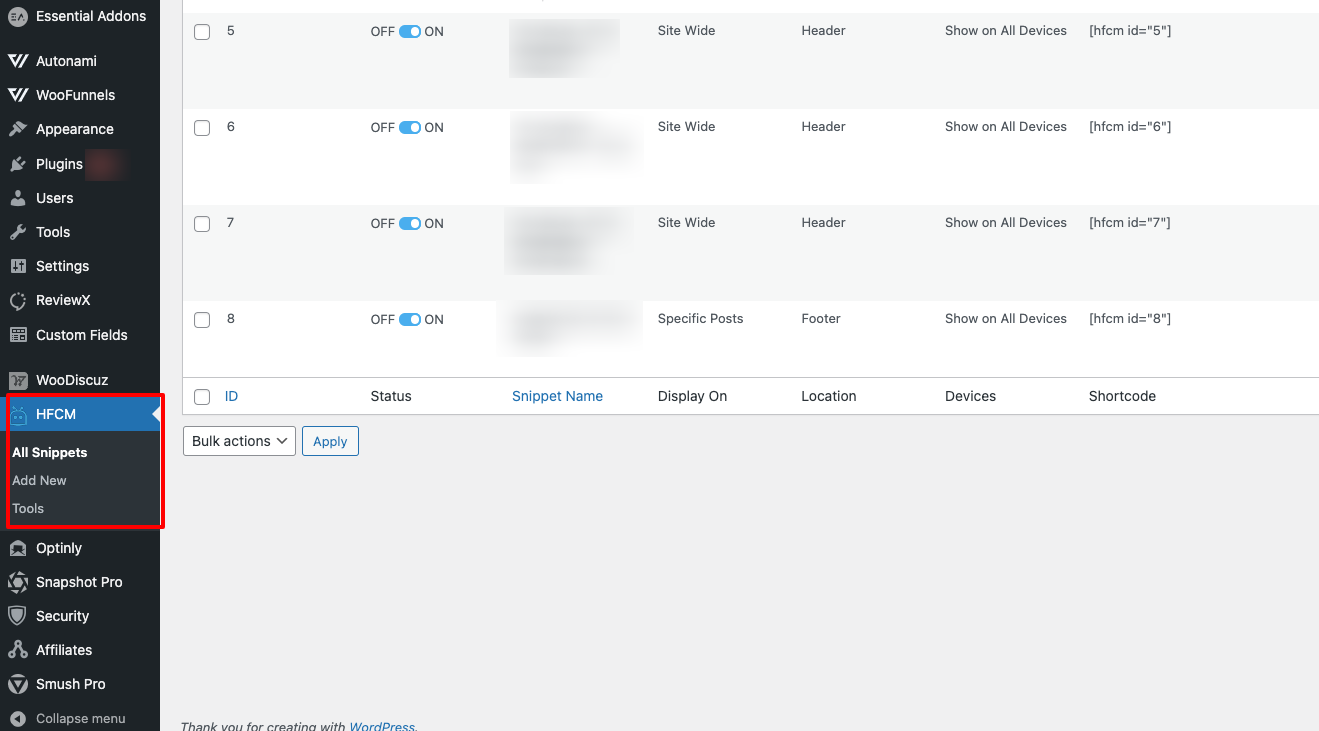
Step 3: Enter a suitable name for your snippet, which would help you distinguish it from other snippets. For Example: Google Analytics Snippet. Select the appropriate snippet type, then choose the display options as per your requirements, and then add the code snippet in the Snippet / Code textarea.
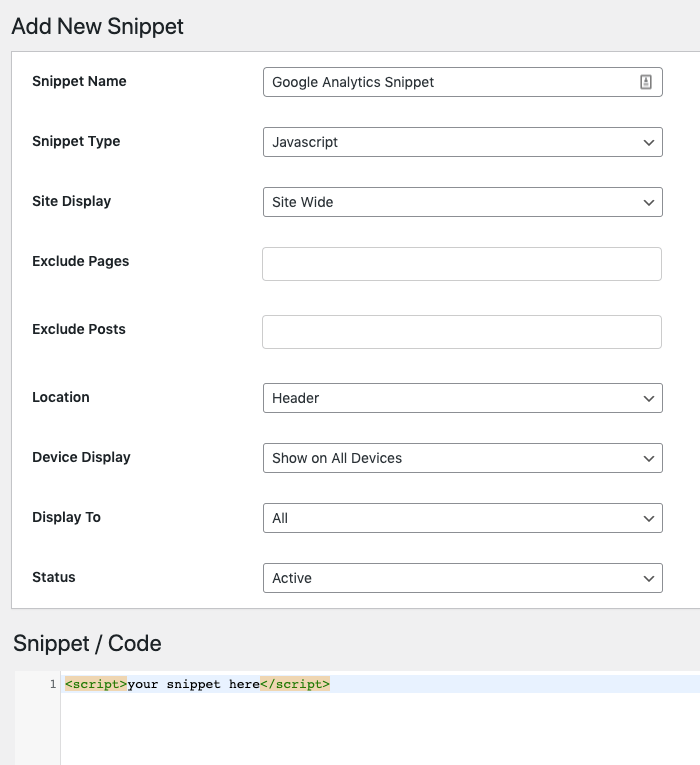
Step 4: Click on the Save button to save your snippet to the database. You can always navigate to HFCM > All Snippets to view/edit/delete your saved snippet.
How to Install Google Analytics on Shopify?
Just like Wix, you need to paste the Google Analytics tracking code and not the tracking ID. If you currently own an eCommerce store on Shopify, here’s how you install Google Analytics to your Shopify store.
Step 1: Click on Online Store on the menu to your left of the Shopify dashboard.
Step 2: Scroll down until you find Google Analytics and paste the Google Analytics Tracking Code in the space given.
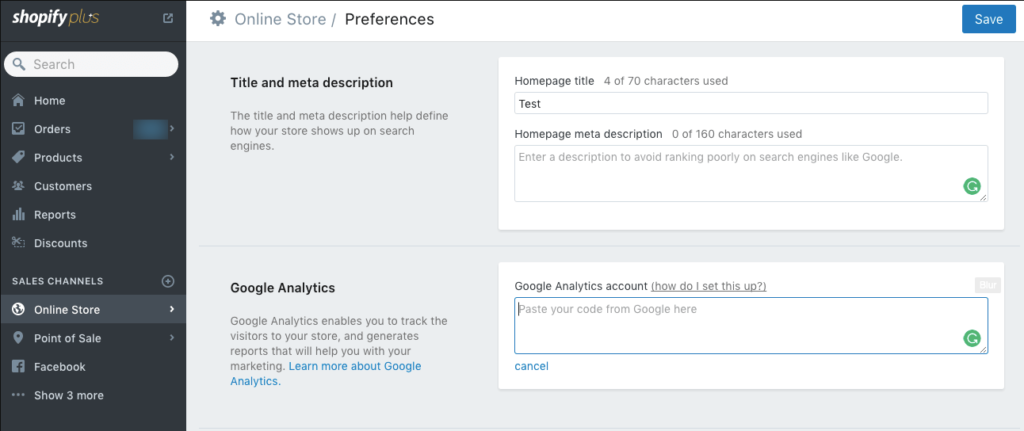
How to Install Google Analytics on Squarespace?
You can install Google Analytics on Squarespace both with your Google Analytics Tracking Code and ID. Since the procedure with Tracking ID is simpler, we’ll walk you through the same.
Step 1: Go to Squarespace settings on the left side of the dashboard.
Step 2: Click on “Advanced” at the bottom of the drop-down menu. Navigate to the “External Services” section.
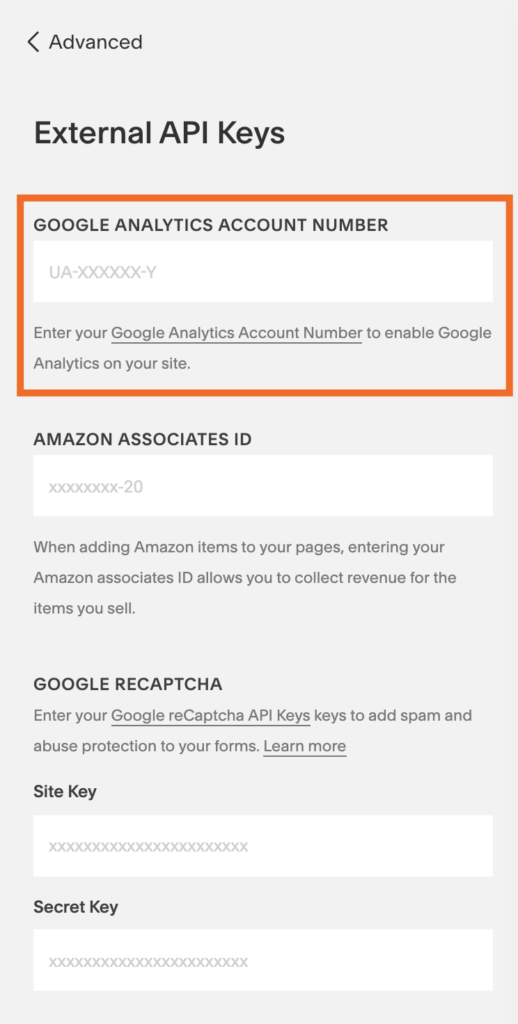
Step 3: Paste the Google Analytics Tracking ID.
If you want to paste the Tracking code to Squarespace, simply navigate to “Code Injection” from the Advanced section in the drop-down menu and paste the Google Analytics code there.
Custom Installation for Google Analytics
Even though WordPress, Wix, Squarespace, and Shopify are the most commonly used platforms worldwide, Google Analytics is not just limited to that. You can also install Google Analytics with custom installation on other platforms.
The only thing you need to do here is paste your Google Analytics tracking code into the header or the footer of your website’s HTML editor. However, it is always advisable to add it in the header section since you may encounter accuracy issues if you choose to paste it on the footer. This is because the JS snippets usually get triggered since they are already embedded in your website in a particular order.
Once you paste the code and install Google Analytics, you may want to confirm if it works properly on your website.
Go to Google Analytics in the GA Tracking Code page and click on the “Status” section.
If your code is installed properly, you can find the updated number of users currently on your website in real-time.
Final Thoughts
The benefits of using Google Analytics for tracking your website data are limitless. This is one such tool that every website owner should take advantage of irrespective of their stage. Be it a newbie or a seasoned website owner. With Google Analytics, you can find plenty of advanced metrics and functions that can help you know your website well. When you know your website well and optimize it for the best user experience, you can easily witness good traffic growth and sales in your business simultaneously. Thus, create your account with Google Analytics today, install it on your website platform with the steps mentioned above and monitor your website data in real-time.
Share This Post
RocketHub Team
The launch crew at RocketHub writes about startup and SaaS growth. Be a fellow Rocketeer and show some love by commenting below with your thoughts on our content.
Table of Contents
Get The Latest Updates
Subscribe To Our Weekly Newsletter
Sign up below to be one of the first crew members onboard and get early access to amazing deals.
Recent Posts
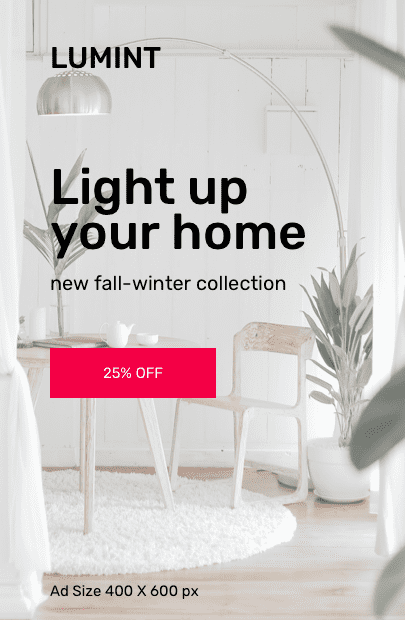
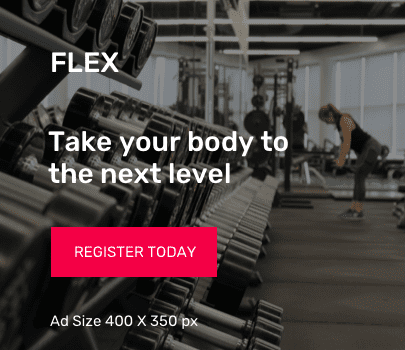
Social Media
Categories
Related Posts
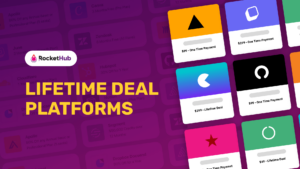
Lifetime Deal Platforms
The best lifetime deal platforms for software. Platforms lik RocketHub scour the web for the highest quality products to bring buyers the best lifetime deals on their platform.

How to Work for Yourself + 13 Solo Business Ideas
Do you ever wonder if being your own boss could truly set you free? In this article, we’ll explore the theory that unleashing entrepreneurial freedom
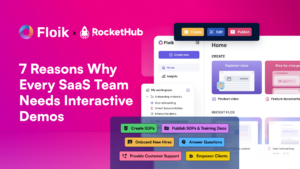
7 Reasons Why Every SaaS Team Needs Interactive Demos
Making a Case for Interactive Demos: 7 Reasons Why Every SaaS Team Needs Them Let me paint a scenario for you. You want to buy